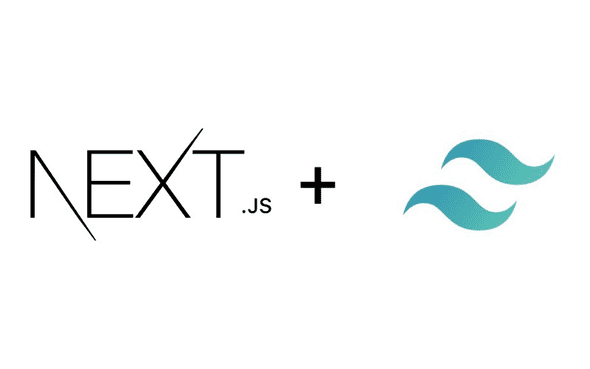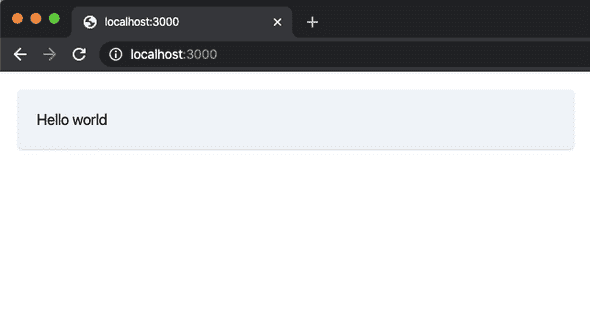How To Use Tailwind CSS with Next.js
April 16, 2020
I often use Tailwind CSS in my projects, due to its flexibility and customizability. If you want to get up quickly with any new front-end project, Tailwind should be your choice.
In this article, you will learn how to install and import Tailwind CSS with Next.js
Create a Next.js project
npm init -yThis will create a package.js file in your project’s root. Open this folder and edit scripts property as follow
"scripts": {
"dev": "next",
"build": "next build",
"start": "next start"
}In your terminal install the necessary packages for Next.js
npm install --save next react react-domCreate pages folder and add the index.js page in that folder:
export default () => (
<div className="p-5 m-5 rounded shadow bg-gray-200">Hello Tailwind</div>
)We can now run npm run dev to see our project running at http://localhost:3000.
npm run devIntegrate Tailwind CSS
Install PostCss plugins: tailwindcss, postcss-import and autoprefixer
npm install tailwindcss postcss-import autoprefixer --saveCreate postcss.config.js file, in your project root, and add the following configuration
module.exports = {
plugins: ["postcss-import", "tailwindcss", "autoprefixer"],
}Create a css file, in styles or css folder, and import tailwind styles
@import "tailwindcss/base";
@import "tailwindcss/components";
@import "tailwindcss/utilities";There are two ways to import your CSS files into Next.js project
Import your CSS file globally using _app.js file
Create _app.js file in your pages folder, and add the code below
import React from "react"
import App from "next/app"
import "../styles/tailwind.css"
class MyApp extends App {
render() {
const { Component, pageProps } = this.props
return <Component {...pageProps} />
}
}
export default MyAppRun the project, to show this “Hello world” example with Tailwind’s default style npm run dev
Import your CSS file locally using next-css package
Install next-css package
npm install @zeit/next-cssOpen your next.config.js, create this file in the project root if it doesn’t exists, and add the following line
module.exports = require("@zeit/next-css")({})In your index page or any other page import your css file
import "../styles/tailwind.css";
export default ...Reducing file size with PurgeCSS
If we check the final bundle size of our application, we notice that Tailwind adds a large part of CSS. Fortunately, we can optimize this by adding PurgeCSS to our Next.js project.
npm install @fullhuman/postcss-purgecss --saveReconfigure your postcss.config.js
const purgecss = [
"@fullhuman/postcss-purgecss",
{
content: ["./components/**/*.js", "./pages/**/*.js"],
defaultExtractor: content => content.match(/[\w-/:]+(?<!:)/g) || [],
},
]
module.exports = {
plugins: [
"postcss-import",
"tailwindcss",
"autoprefixer",
...(process.env.NODE_ENV === "production" ? [purgecss] : []),
],
}